Quick Overview
This guide walks you through the complete Artemis workflow. You'll learn how to create projects, import your codebase, and use Artemis's three core capabilities: Build, Scan, and Optimize.
Getting Started
Log in to Artemis
Access Artemis via the web platform or your local deployment. After logging in, you will be directed to the Dashboard, where all your projects and workflows are visible.
New user? Create your account here
Create a Project and Import Your Codebase
From the Dashboard, click [New Project] and provide a project name (description is optional). Then choose how to import your code.
For detailed instructions on importing from Git, local archives, or databases, see Import your codebase.
Core Capabilities
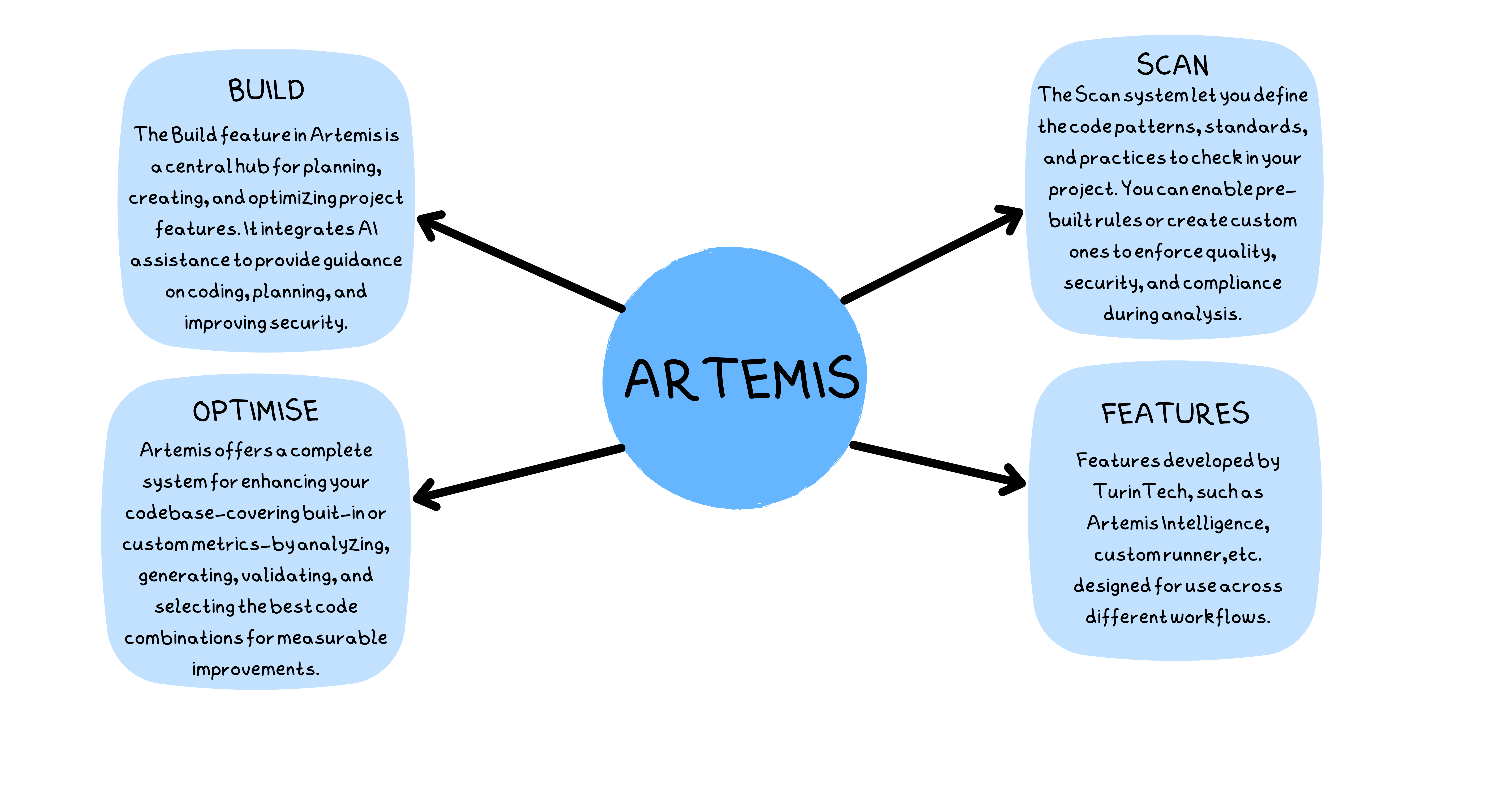
Build
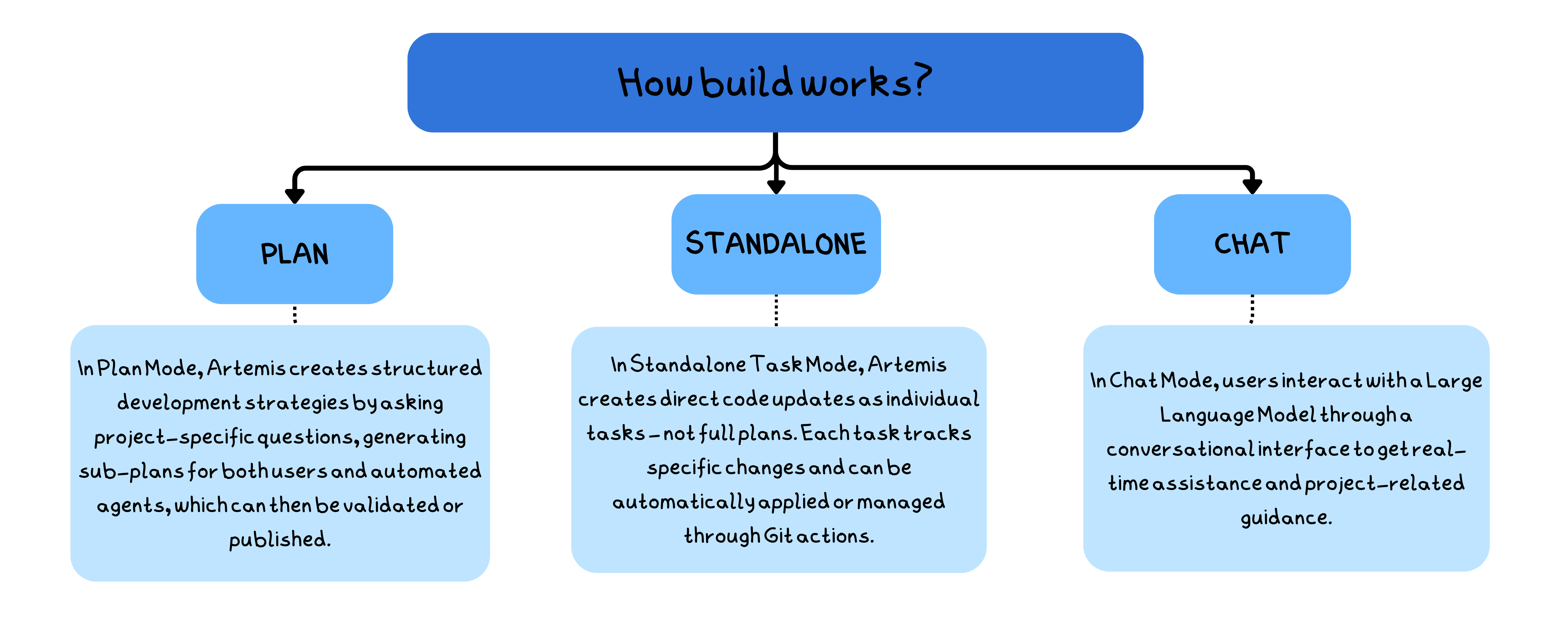
The Build section in Artemis helps improve software projects through intelligent automation and agent-assisted development. It includes three modes:
- Plan Mode creates structured development strategies through guided questions and sub-plans.
- Standalone Task Mode generates and tracks direct code updates that can be applied automatically or via Git.
- Chat Mode provides real-time, conversational assistance for coding and project decisions.
Together, these modes integrate planning, coding, and collaboration into a unified development workflow.
Scan

The Scan feature in Artemis automates code auditing and quality analysis using custom or pre-built rule sets. It detects issues, categorizes them by severity and complexity, and helps teams fix and validate problems while tracking all changes in Standalone Task history. This feature enforces best practices, prevents critical bugs, improves maintainability, and supports continuous code quality improvement.
Optimize
Artemis offers a complete optimization framework that helps teams continuously improve their software. The system is not limited to a single feature, it connects multiple steps into a workflow that ensures real, measurable improvements across your codebase.

At the highest level, the optimization system enables you to:
- Discover areas of your project that would benefit from improvement.
- Generate alternative implementations with the help of AI-powered tools.
- Validate these alternatives against real execution metrics such as runtime, memory, and CPU usage.
- Optimize by combining the strongest candidates into stable, production-ready solutions.
Advanced Features
Artemis provides a set of powerful features developed by TurinTech to extend and enhance the optimization workflow. These features integrate seamlessly into different stages of the pipeline, enabling flexibility, automation, and deeper insights into your codebase.
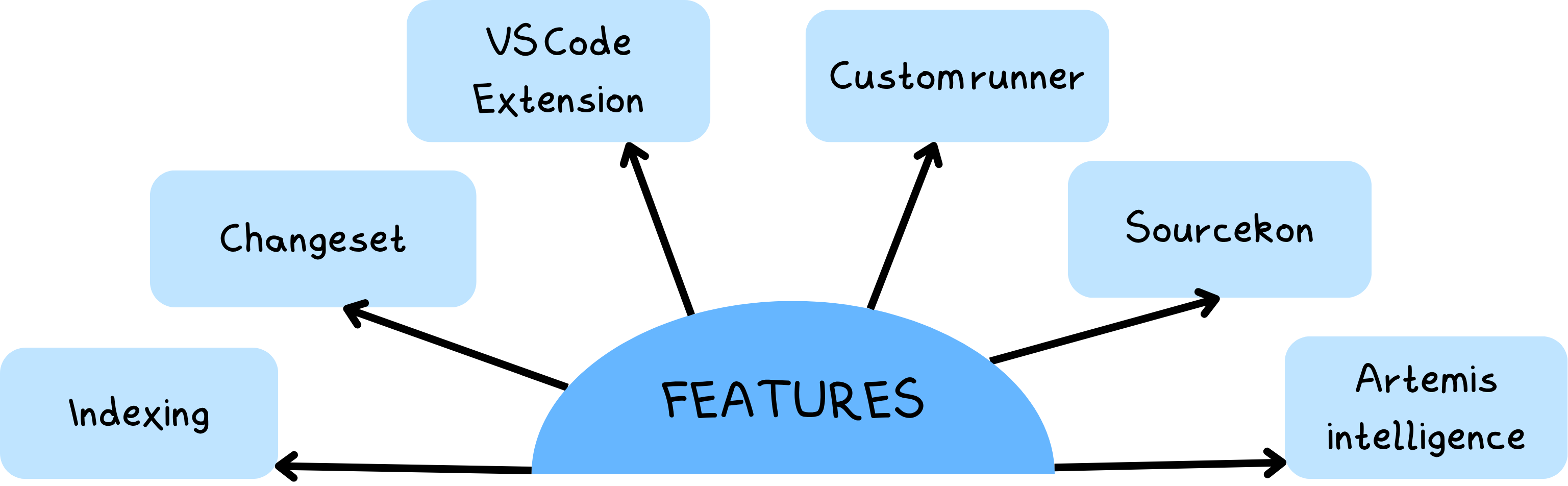
Artemis Intelligence: A self-improving AI engine that generates, analyzes, and optimizes code based on real execution feedback. It leverages metric-driven learning to deliver smarter, more reliable, and continuously improving code suggestions.
Custom Runner: A secure local execution environment for builds, tests, and benchmarks. It collects real runtime data for validation and supports isolated installations, resource limits, and proxy settings—ensuring consistent performance across all systems.
Changeset: An intelligent workflow system that automatically scans your code, applies targeted improvements, validates results, and manages version control through integrated Git actions.
SourceKon: A powerful profiling converter that unifies data from popular profilers into Artemis’s standard JSON format—allowing seamless integration, analysis, and optimization without changing your existing tools.
Code Indexing: An advanced embedding system that maps your entire codebase, capturing dependencies and relationships between files. It enables precise semantic search, contextual AI suggestions, and more intelligent code generation.
VS Code Extension: Artemis Navigator brings the complete Artemis ecosystem into VS Code. You can create AI-driven plans, gather requirements interactively, execute agent tasks, track changesets, and review completed work—all within your IDE. It transforms VS Code into a full AI engineering environment that understands your intent, plans strategically, and executes reliably.
Deploy, Download, or Perform Git Actions
After Artemis produces a new version of your code—whether it's optimized or AI-generated—you can take the following actions:
- Download Versions: Select any generated or optimized version of your code and download it for local use or deployment.
- Generate Reports: Create detailed reports to review runtime, memory, CPU usage, and other performance or quality metrics.
- Git Actions: Push the selected version to your repository, create new branches, or manage commits directly from Artemis.
See Actions on Versions and Changesets for more details.
These options let you seamlessly integrate generated improvements into your workflow, whether for testing, deployment, or version control.