Account Setup & Authentication
Create your Artemis account or log in to your existing account to start optimizing your code. This guide covers the complete account setup process, including authentication options and initial configuration.
Creating Your Account
Step 1: Access the Sign Up Page
Navigate to the Artemis platform and click the Sign Up button.
Step 2: Complete Registration
Fill in the registration form with your details:
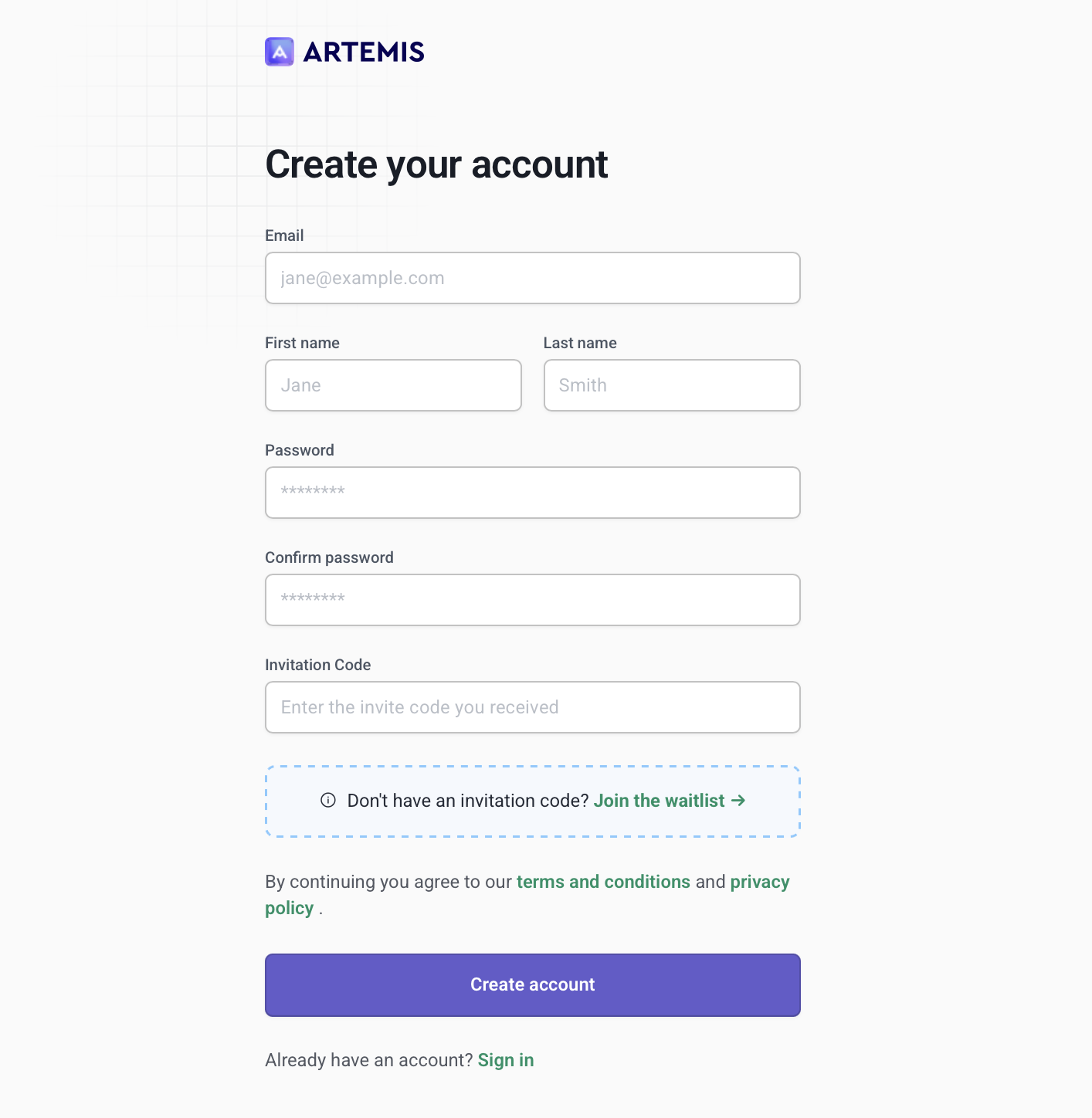
Click Create Account to complete registration.
Step 3: Account Verification
After registration, you'll receive a verification email. Click the verification link to activate your account.
All new accounts require approval from a TurinTech administrator before you can access the platform.
After email verification:
- Your account request will be reviewed by the TurinTech team
- You'll receive an email notification once your account is approved
- You can then log in and start using Artemis
Approval typically takes 1-2 business days. If you experience delays, contact TurinTech support at support@turintech.ai
Logging In
Standard Login
If you already have an Artemis account, use the login form:
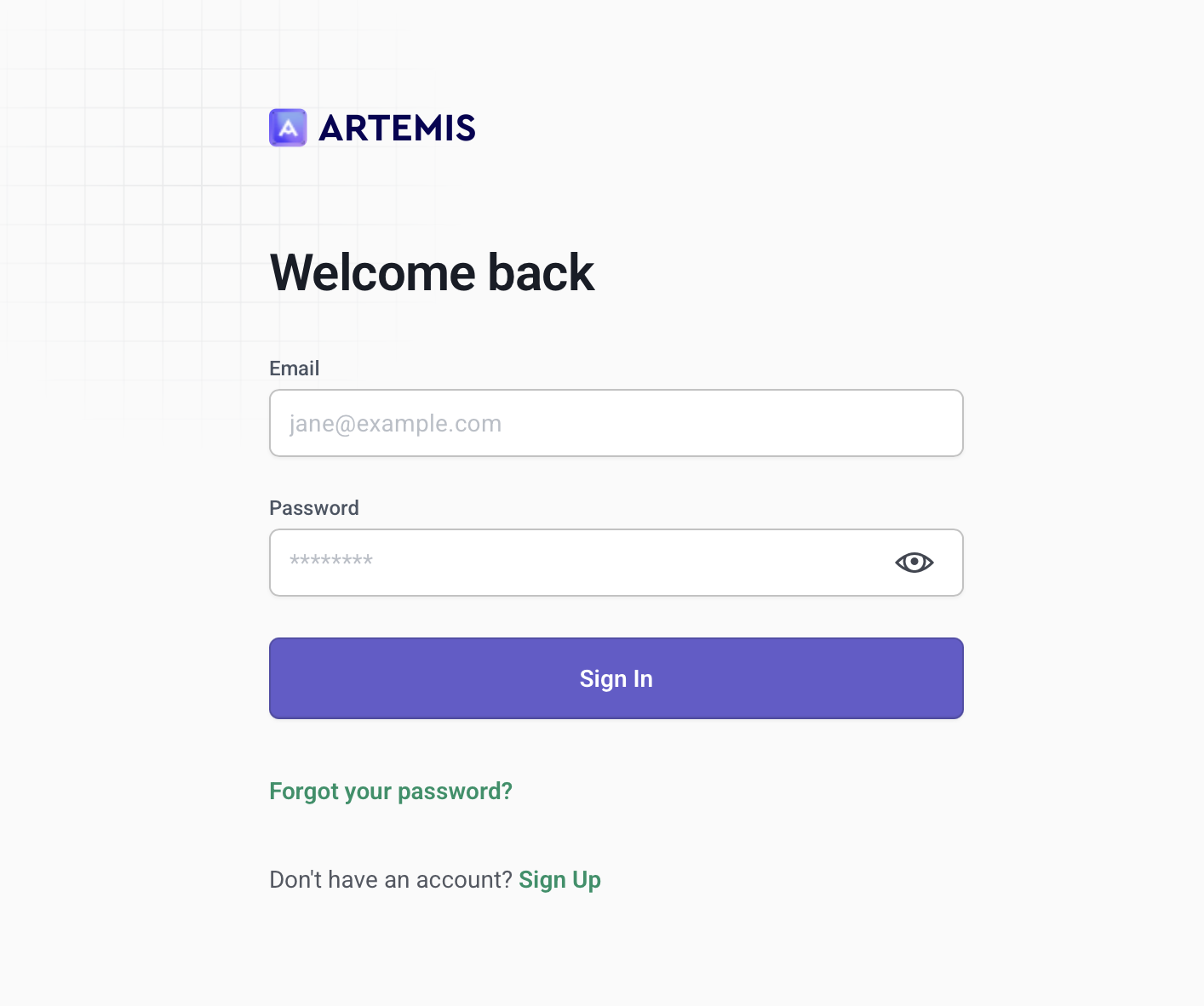
We recommend setting up Git access immediately after account creation. This allows you to import private repositories and enables advanced features like automated analysis triggers.
Next Step: Follow our comprehensive Git Keys Setup Guide
Troubleshooting Account Issues
Common Login Problems
Forgot Password
- Click "Forgot Password" on the login page
- Enter your email address
- Check your email for reset instructions
- Create a new strong password
Account Locked
Contact your administrator or support@turintech.ai
Email Verification Issues
- Check spam/junk folder
- Request new verification email
- Contact support if not received within 10 minutes
Next Steps: