Windows Local Installation Wizard
Note: This guide is specifically designed for Intel AI machines running Windows OS.
Prerequisites
Operating System
- Windows 10 or Windows 11 with WSL 2 (Windows Subsystem for Linux) enabled.
Software
- Docker Desktop (latest version, installed and running).
- Latest Ubuntu Linux WSL distribution installed (see issue #5 for installation instructions).
Before You Begin
Download the installation wizard executable: ArtemisWizard.exe
🔐 You will be provided credentials by TurinTech to access this download.
Once downloaded, run the ArtemisWizard.exe file to begin the setup process.
Installation Steps
Step 1 — Runtime and Compose
This step checks:
- Whether Docker Desktop is running.
- Whether Docker Compose is available.
Docker Compose is included by default in Docker Desktop. Once all checks are completed successfully, click Next to proceed.
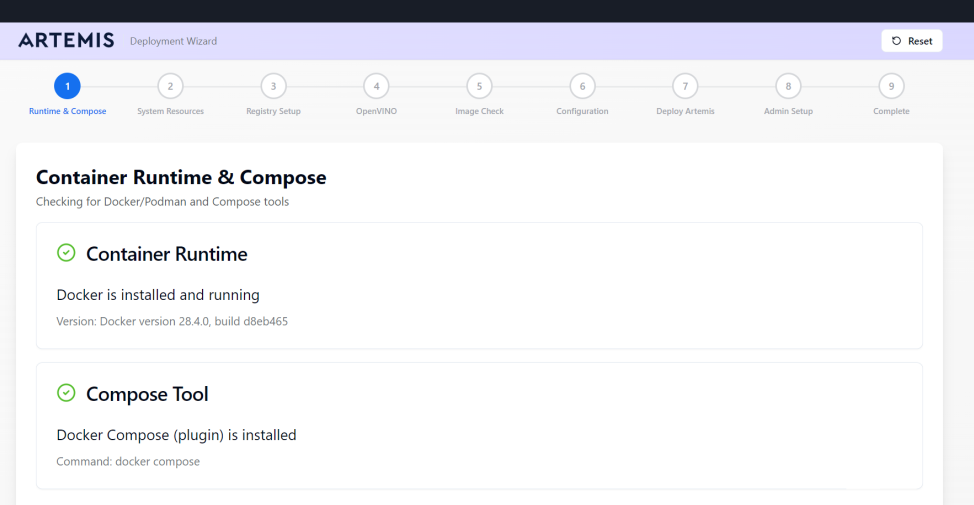
Important: Double-check that WSL 2 is installed and enabled in Docker Desktop. If not already configured, Docker Desktop will prompt you to enable it.
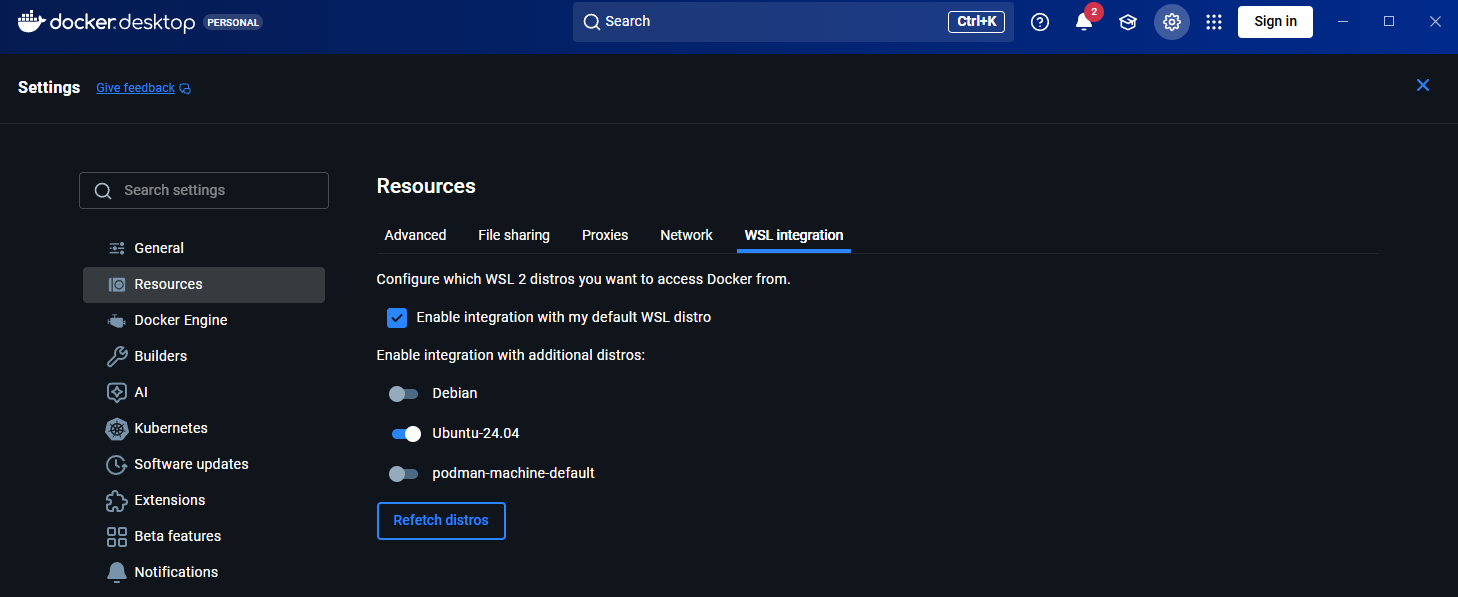
Step 2 — System Resources
The wizard evaluates your system's available resources to ensure sufficient capacity for running Artemis.
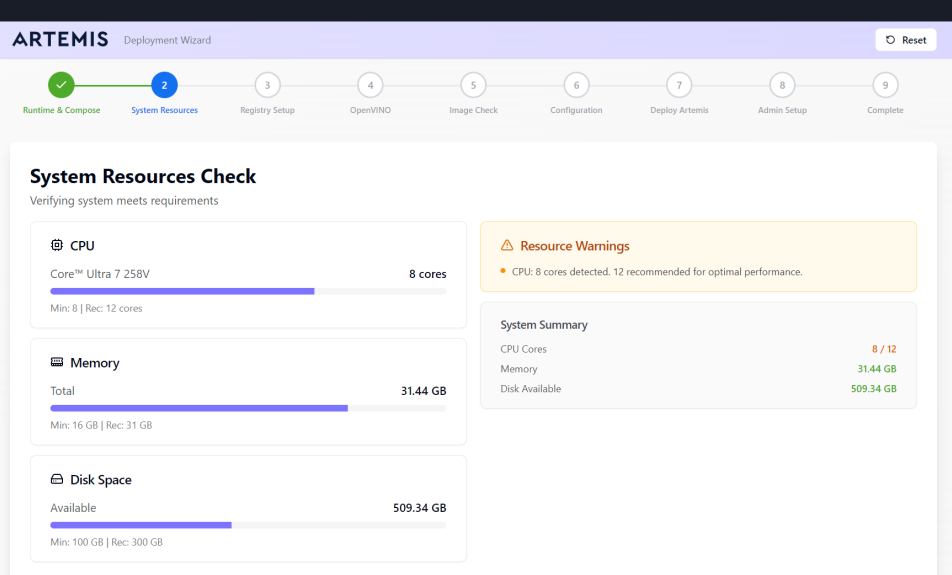
Requirements:
- Adequate CPU cores
- Sufficient memory
- Available storage space
Configuration Notes:
- Docker Desktop typically allocates 8 CPU cores by default
- Panther Lake configurations use 16 cores
- If additional cores are available, adjust Docker Desktop settings manually to allocate more resources
Action: Click Next after reviewing your system specifications.
Step 3 — Configure Registry Access
The wizard includes preconfigured credentials for accessing the local image registry.
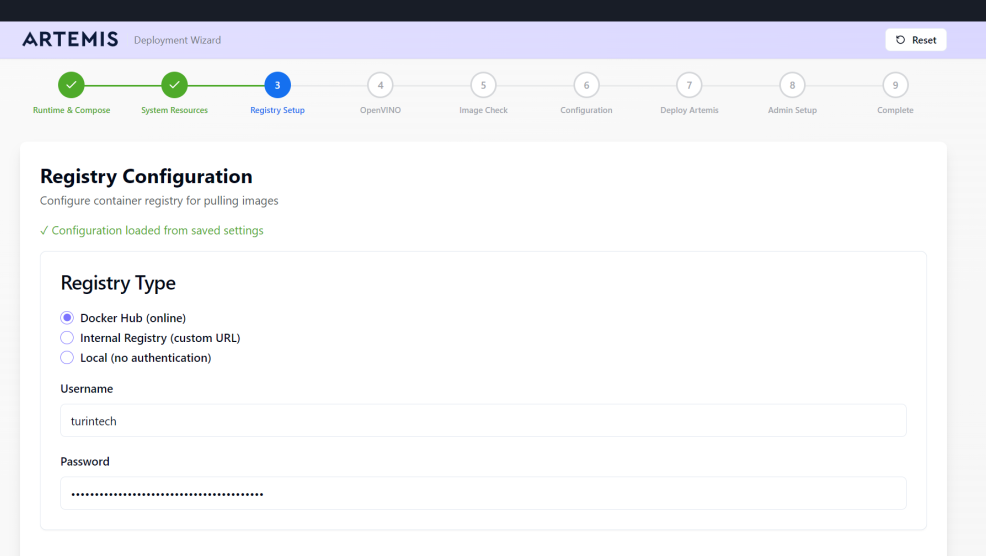
Prerequisites:
- You must be logged in to Docker Hub
- Verify registry access in Docker Hub before proceeding
- WSL 2 must be installed (required for Docker on Windows)
WSL 2 Installation: If you weren't prompted to install WSL 2 during Docker Desktop installation, install it manually before continuing.
Action: Click Next to sign in to Docker.
Expected Behavior: Docker Desktop may open automatically during this step. You should see a login window similar to the example below. You can minimize it if needed, but ensure the login completes successfully.
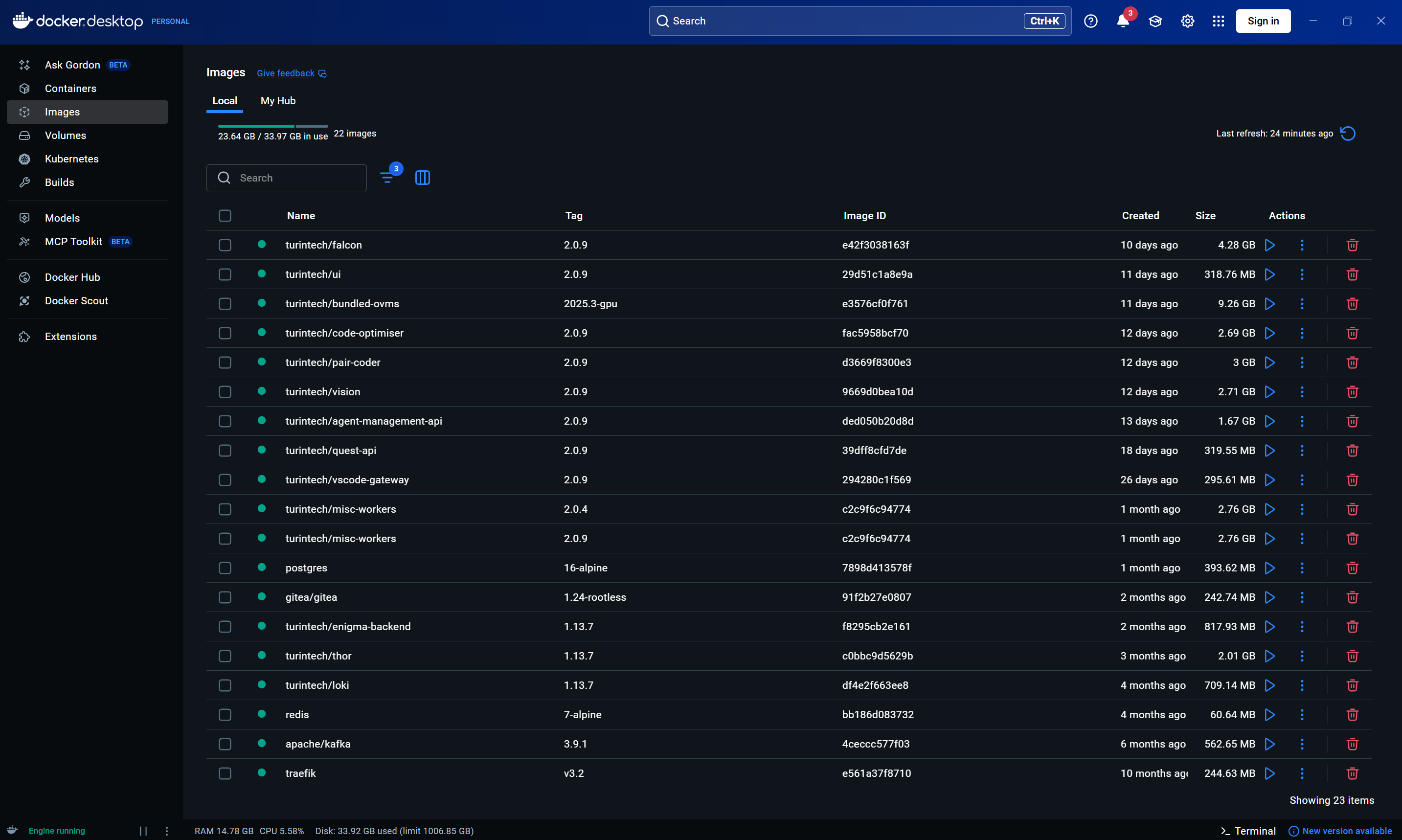
Step 4 — OpenVINO Requirement Check
Before proceeding, ensure your system meets the OpenVINO requirements for your chosen installation method:
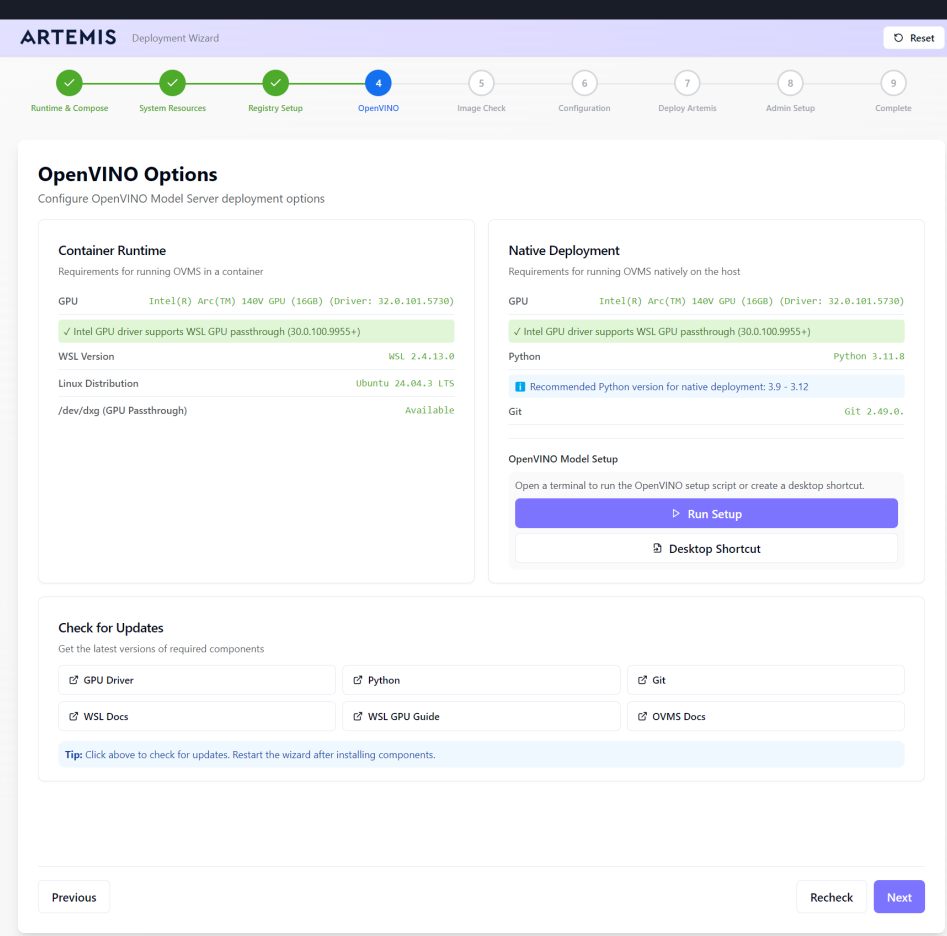
-
Option A: Container Runtime (Docker) — Recommended
- Requirements: Latest ubuntu wsl2 linux distribution (24.04) and latest intel drivers.
- If requirements are met, click Next to continue with the containerized OpenVINO setup.
-
Option B: Native Installation
- Requirements: Compatible Python version (3.9–3.12), git installed and latest intel drivers.
- If requirements are met, you can either:
- Click Run Setup to immediately install OpenVINO natively, or
- Click Create Shortcut and then double-click the shortcut on your desktop to simplify launching the native installer in the future (this may take several minutes).
Monitor the installation logs for progress and confirmation of a successful setup.
Verify Installation in Native installation
Monitor the installation logs in the wizard for progress.
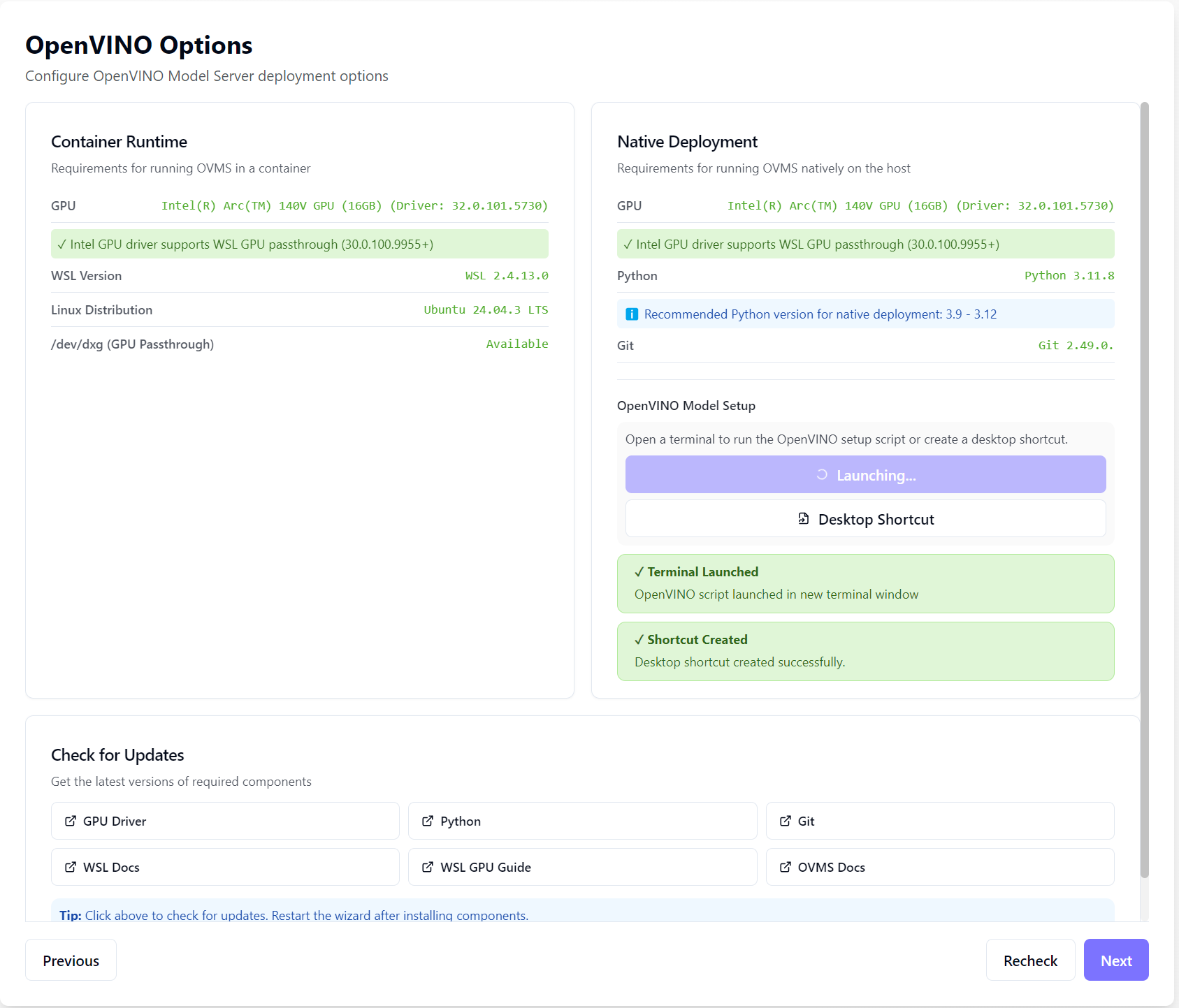
The installation process may take some time (10-15 minutes depending on your internet speed), as all required packages and dependencies are installed. The end goal is to have everything set up and ready to run.
Monitor the installation logs for the following critical line:

Create and Test the Shortcut
- Click Desktop Shortcut to create a desktop shortcut for OpenVINO
- The OpenVINO shortcut will be created on your desktop. This is how it looks like:
- Double-click the shortcut to launch OpenVINO and wait for package installation to complete (this may take several minutes)
Step 5 — Image Check
This step ensures you have the latest Artemis Docker images locally. Click Pull Images to download or update them, then Next to proceed.
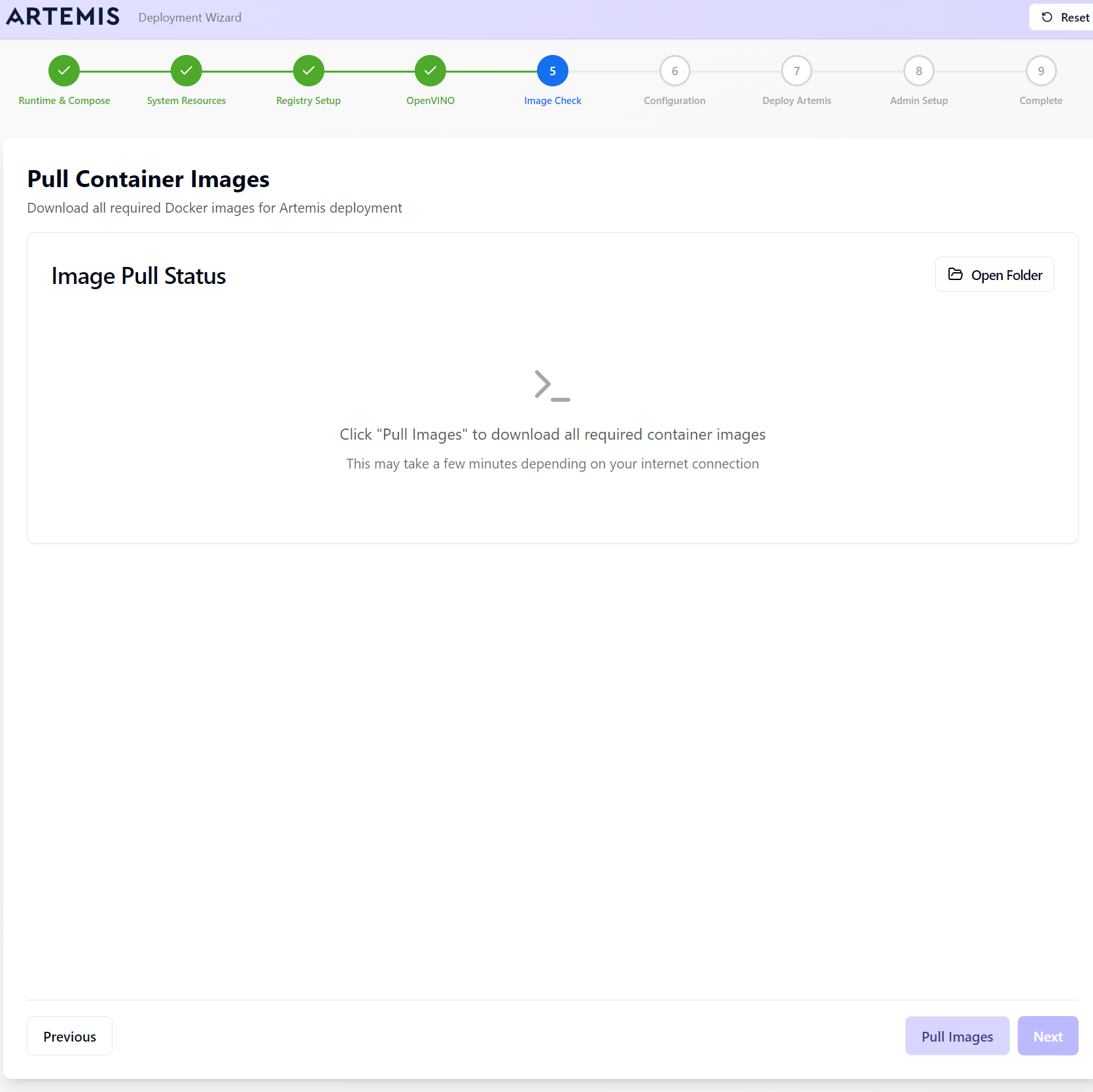
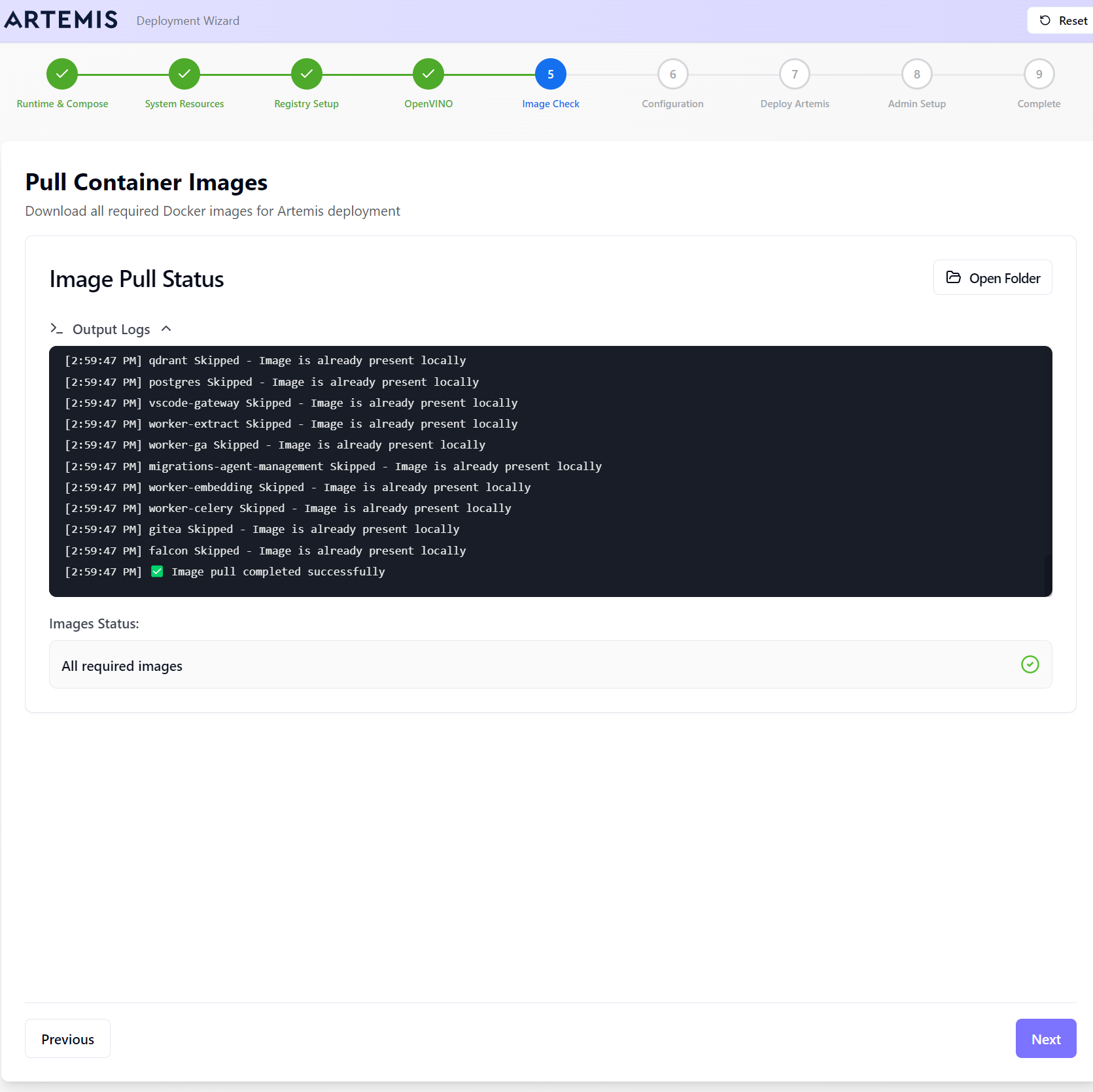
Step 6 — Configuration
This step allows you to customize key Artemis settings.
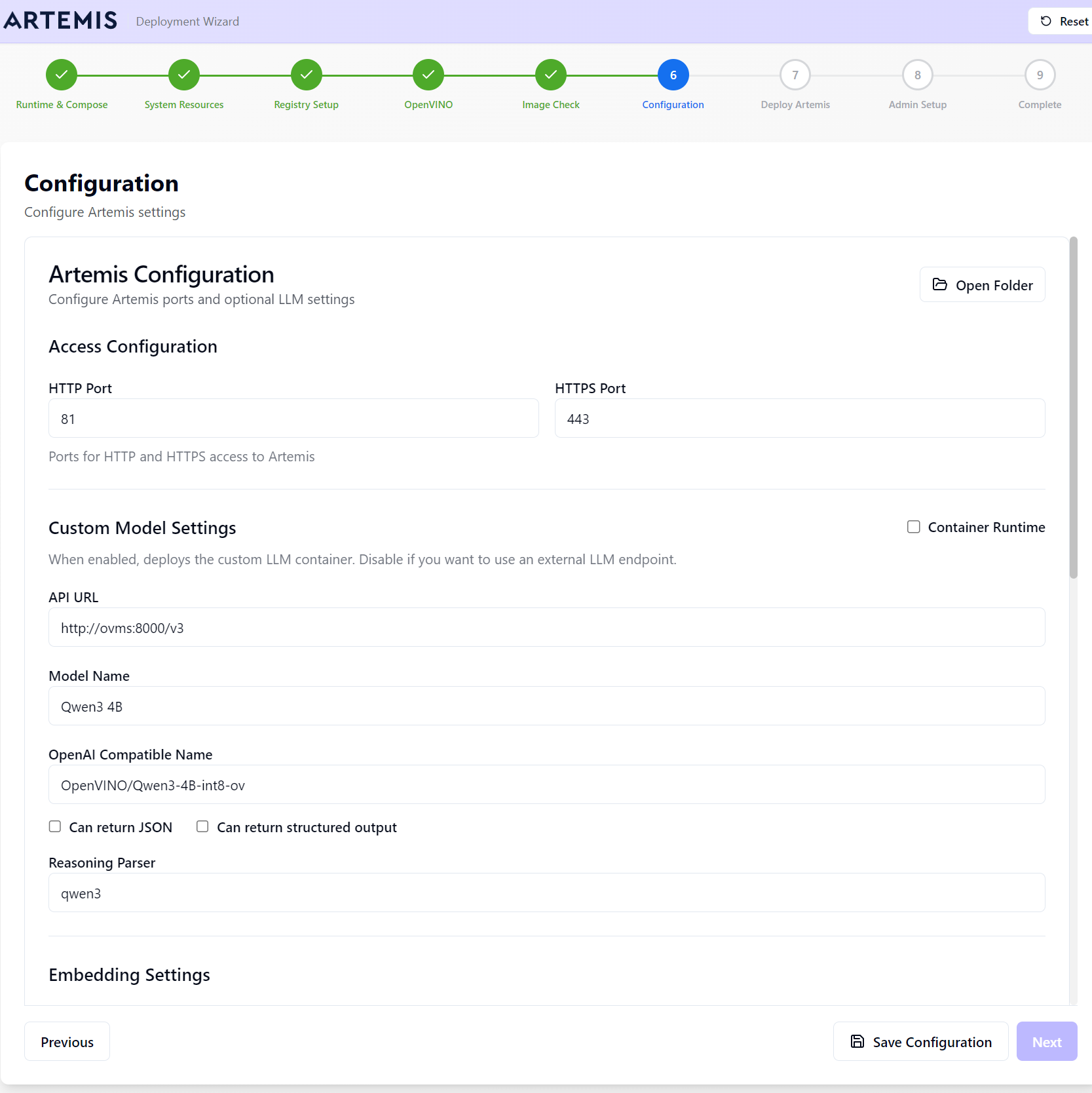
Default ports:
- HTTP: 81
- HTTPS: 443
You can change these if other applications already use them.
Choose how OpenVINO will be deployed:
- ✅ Container Runtime checked: Artemis will deploy OpenVINO in a container.
- ☐ Unchecked: Artemis expects a native OpenVINO installation running locally.
OpenVINO Connection Endpoints: When using OpenVINO, you may need to reference these endpoints:
http://host.docker.internal:8000/v3http://ovms:8000/v3
Click Save Configuration, then Next to continue.
Step 7 — Deploy Artemis
Click Start Deployment to begin or update your Artemis installation. The wizard will deploy all required services automatically.
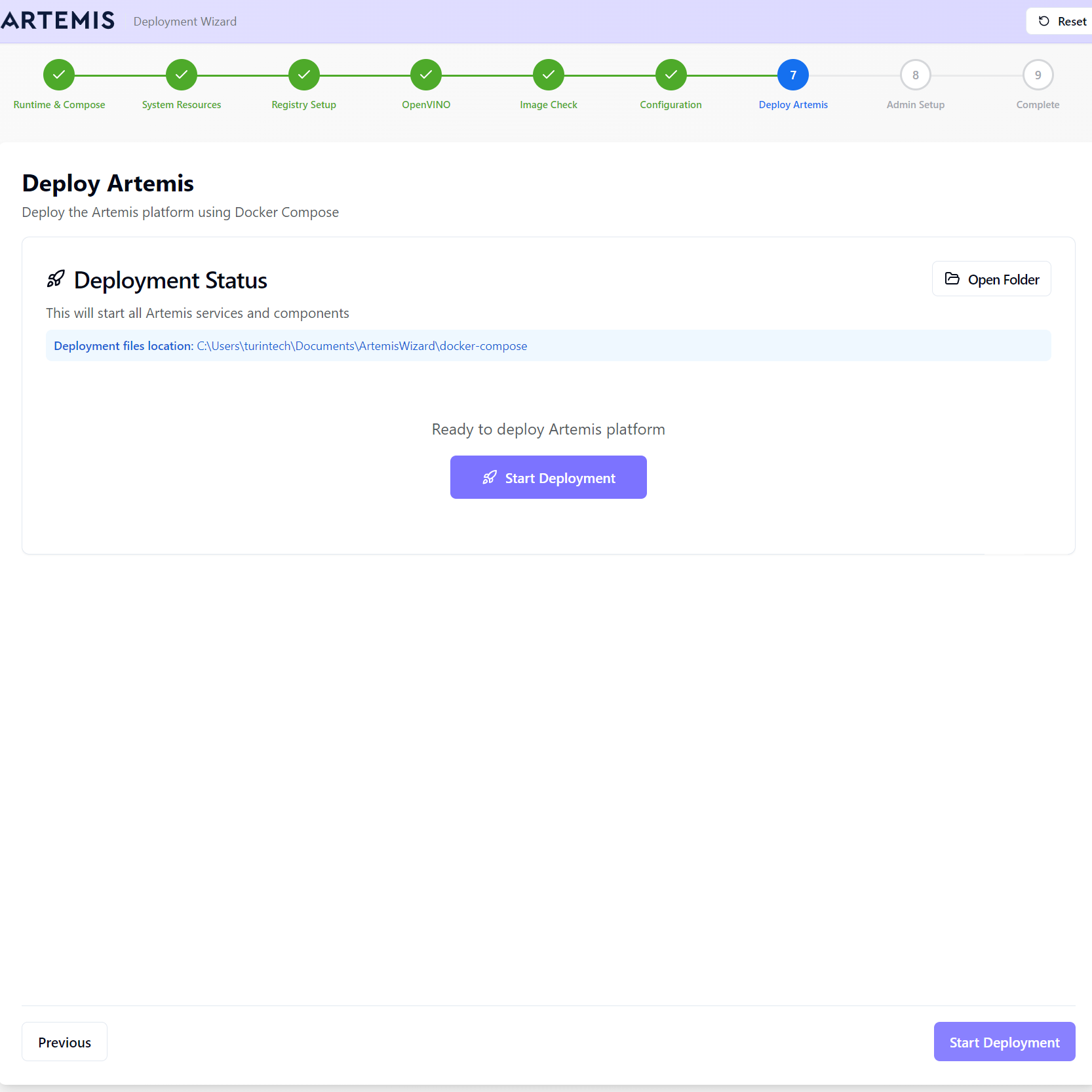
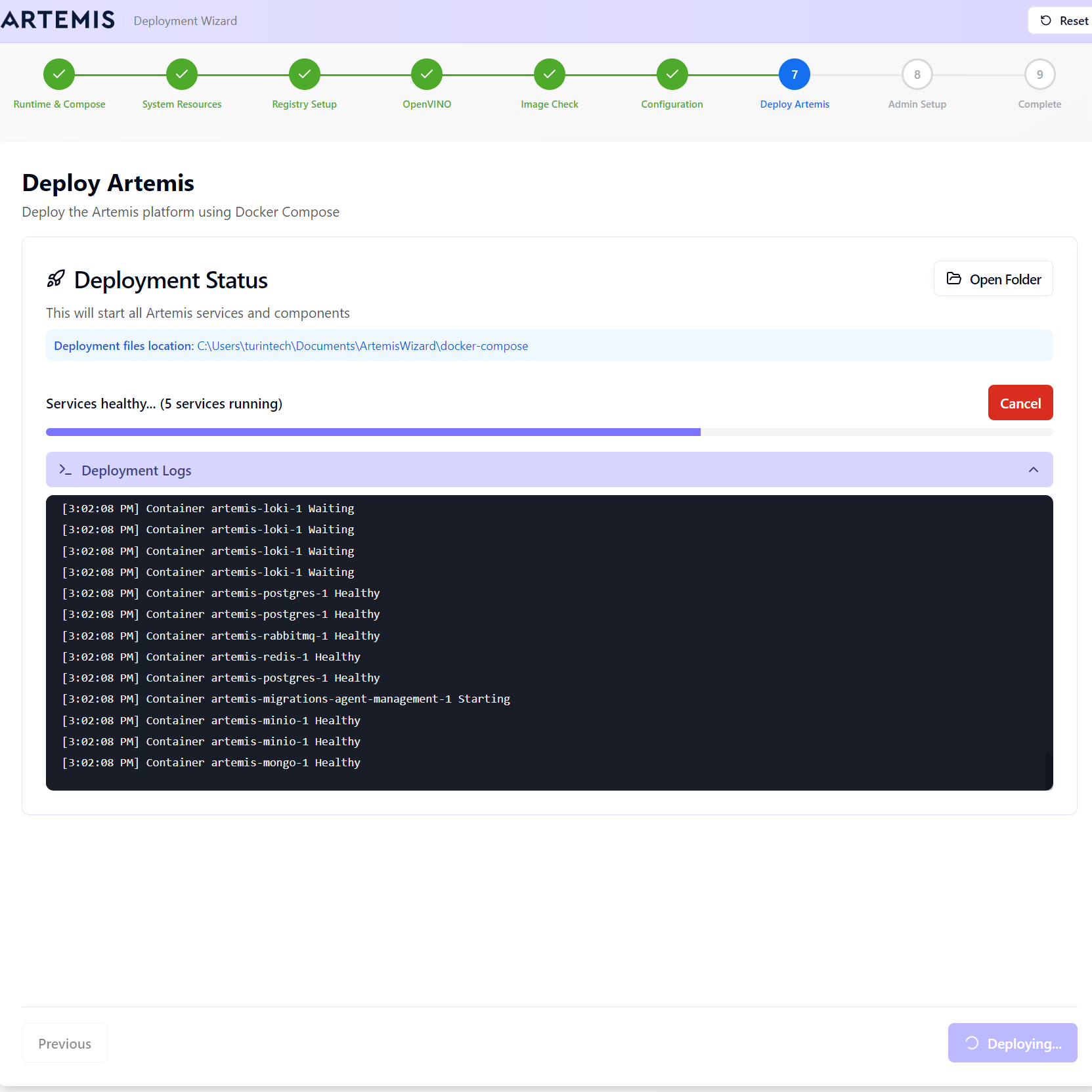
Step 8 — Admin Setup
This step creates the default Admin User that you'll use to log into the Artemis platform.
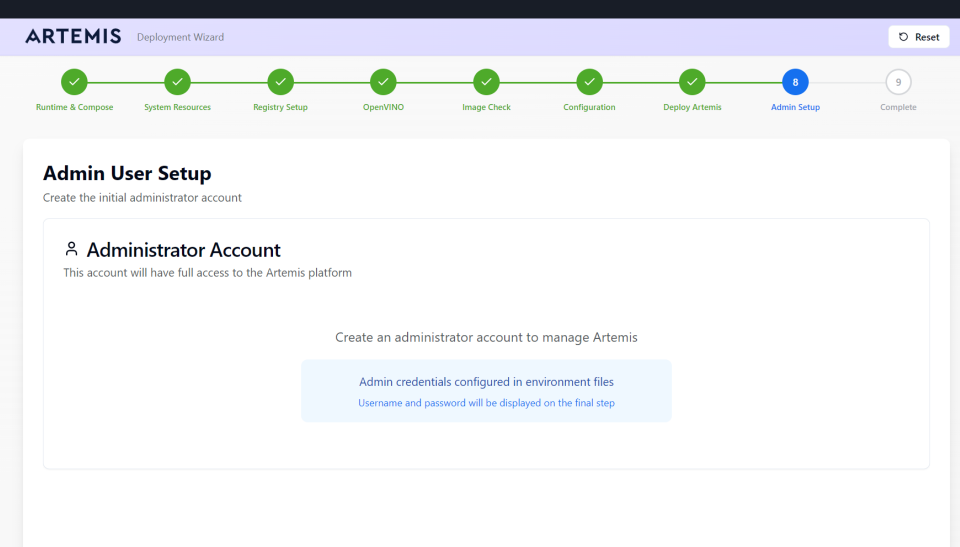
Action:
- Enter admin user credentials
- Click Create Admin User
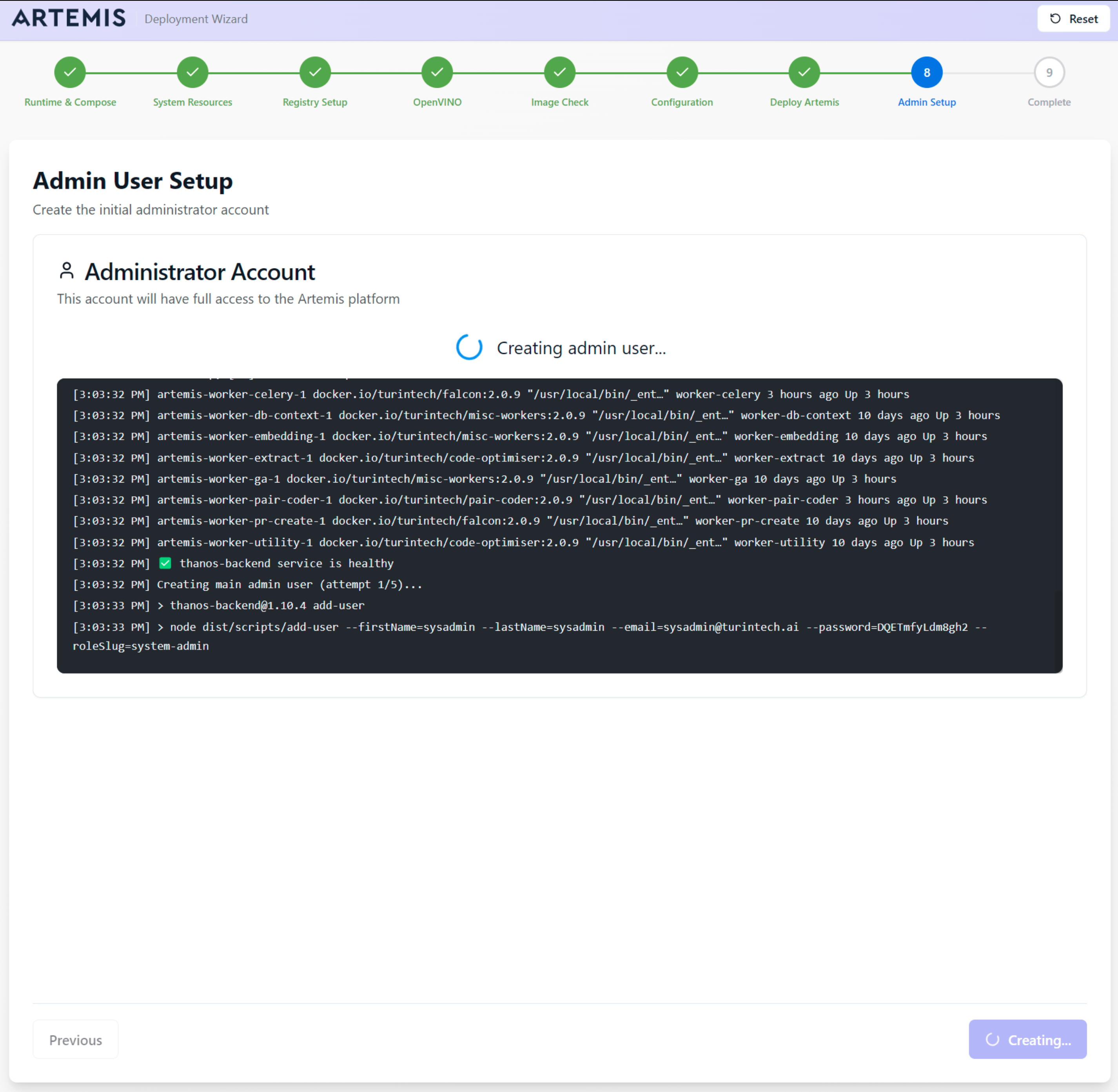
Once created, click Next.
Step 9 — Complete
Deployment is complete!
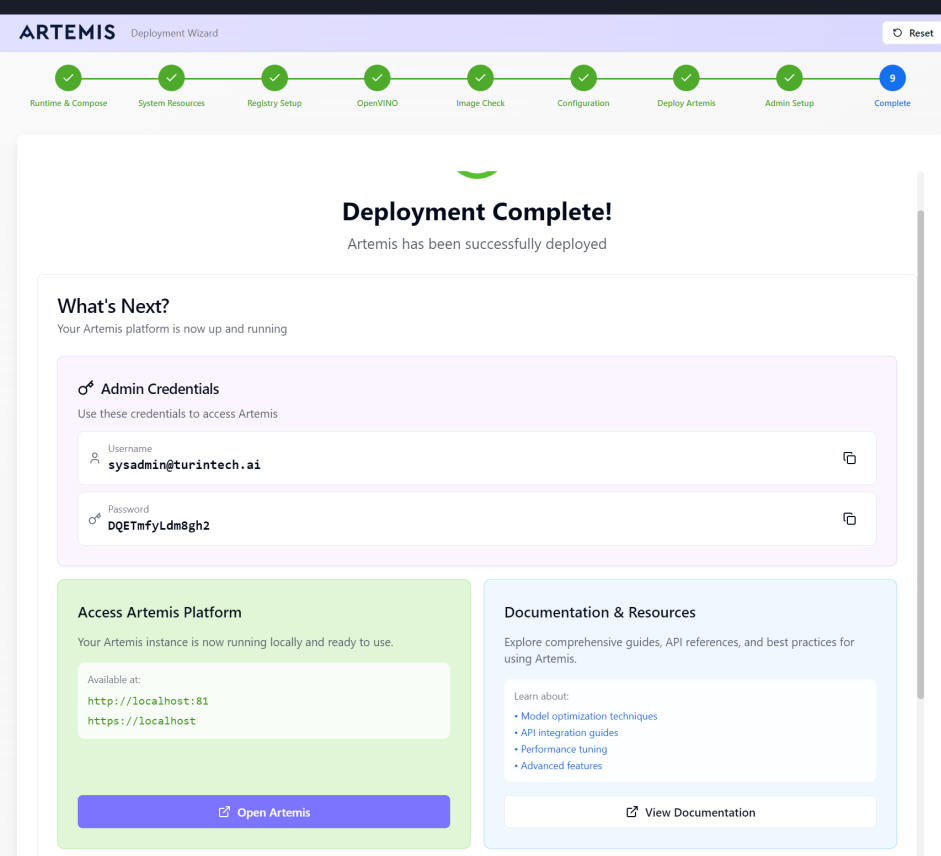
A desktop shortcut to Artemis is automatically created. You can now use the provided credentials to log into the platform.
Launch Artemis by clicking Open Artemis. This will launch Artemis in your browser!
Desktop Shortcuts Created:
The installation wizard has created the following desktop shortcuts for easy access:
-
Artemis Platform: Use this shortcut to launch the Artemis web interface
-
OpenVINO: Use this shortcut to launch OpenVINO (created in Step 4)
Platform Stability & Configuration
After first login:
- Click the Settings ⚙️ icon (top-right).
- Select Users from the sidebar.
- Under the System Admin Balance column, click Edit.
- Add an initial balance (e.g. 50) and click Apply.
This one-time setup step is needed to unlock the full platform functionality.
Verifying OpenVINO Model Connection
- Ensure Artemis is running.
- Log into the platform.
- Click the Chat icon (top-right).
- Type a short test phrase. If OpenVINO is correctly connected, the model will respond successfully.
Troubleshooting
Package and Platform Requirements
General Requirements
- Docker Desktop on Windows requires WSL2
- Artemis can run on any platform or flavor
OpenVINO-Specific Requirements
- Ubuntu 20.04 or higher (for GPU passthrough via DXG). OpenVINO also has specific requirements: it will not work with Ubuntu versions lower than 20.
- Python 3.9 through 3.12
- Stricter platform requirements compared to Artemis
Common Issues and Solutions
Issue 1: Python Version Compatibility
Symptoms: OpenVINO setup fails or reports incompatible Python version.
Solution:
- Download and install Python 3.12.10 (64-bit) from the official Python website: Python 3.12.10 (64-bit)
- Verify the installed version is between 3.9 and 3.12
- Ensure Python is added to your system PATH during installation
- Restart the wizard and try again
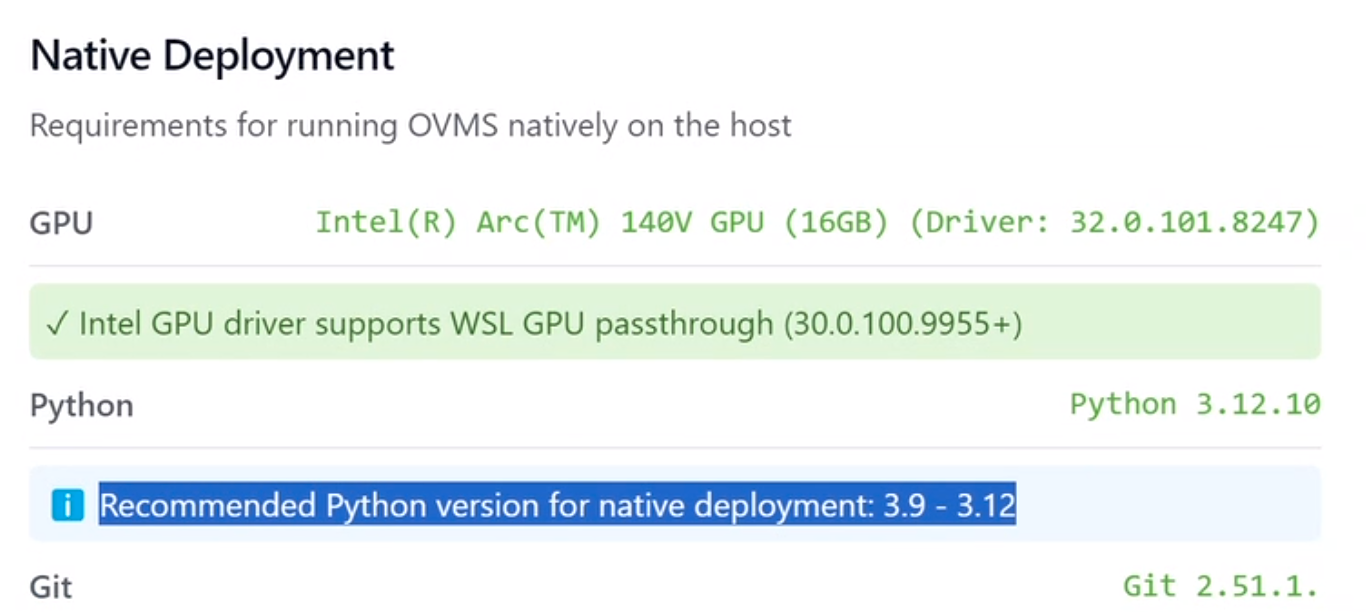
Issue 2: Docker Not Running
Solution:
- Verify Docker Desktop is running
- If issues persist, perform a complete restart:
- Open Task Manager (Ctrl + Shift + Esc)
- End all Docker-related processes
- Restart Docker Desktop
Issue 3: VPN Connectivity Problems
Issue: Docker or OpenVINO may experience connectivity issues when connected to a VPN.
Solution:
- Temporarily disconnect from VPN during installation
- Reconnect after installation is complete
- Configure VPN exceptions for Docker if necessary
Issue 4: Missing GPU Drivers
Symptoms: OpenVINO fails to detect GPU or shows CPU-only mode.
Solution:
- In the wizard, click Intel GPU (Required)
- Your browser will open to the Intel GPU driver download page
- Download and install the latest Intel GPU driver
- Return to the wizard and verify GPU detection
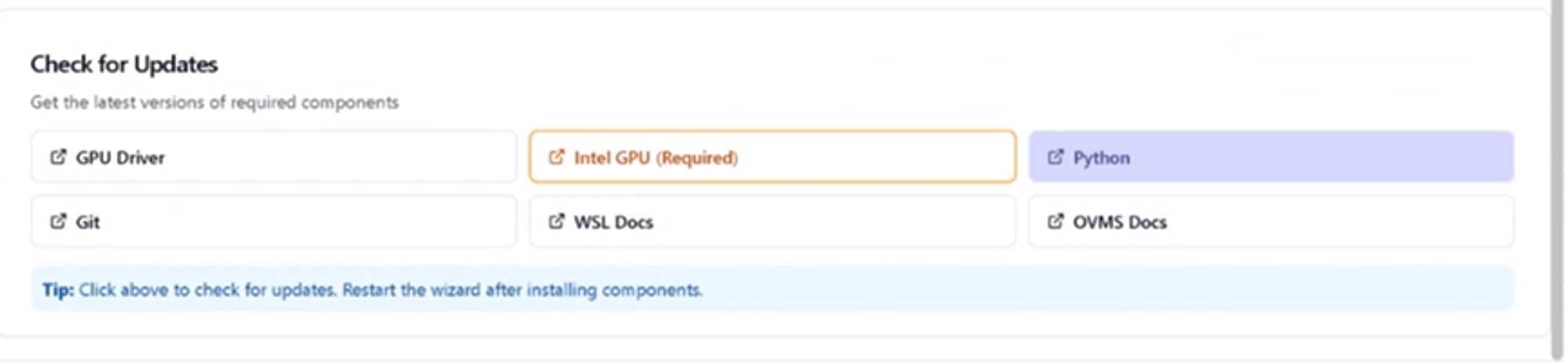
Issue 5: Ubuntu Version Too Old
Issue: OpenVINO requires Ubuntu 20.04 or higher for GPU passthrough.
Solution:
- Upgrade your WSL 2 Ubuntu distribution to version 20.04 or later
- Verify version and update with the following commands
wsl --status
wsl --list --online
wsl --install -d Ubuntu-24.04
wsl --set-default Ubuntu-24.04
For example, if the machine does not have the necessary GPU drivers installed, OpenVINO may not function correctly.
Additional Configuration Notes
System Requirements
- Operating System: Windows with WSL 2 (Windows Subsystem for Linux)
- Docker Desktop: Latest version installed and running
- Administrator access to your machine
Registry Access
- You must be logged in to Docker Hub
- Verify registry access in Docker Hub before proceeding
- WSL 2 must be installed (required for Docker on Windows)
WSL 2 Installation: If you weren't prompted to install WSL 2 during Docker Desktop installation, install it manually before continuing.
OpenVINO Connection Endpoints
When configuring OpenVINO, you may need to reference these endpoints:
http://host.docker.internal:8000/v3http://ovms:8000/v3