Actions on an Optimized Version
Learn how to work with your optimized code versions using the available actions in Artemis.
Available Actions
Once you have optimization results, you can perform several actions on any version. Access these by clicking the menu button (⋮) next to any version.
Further Optimization
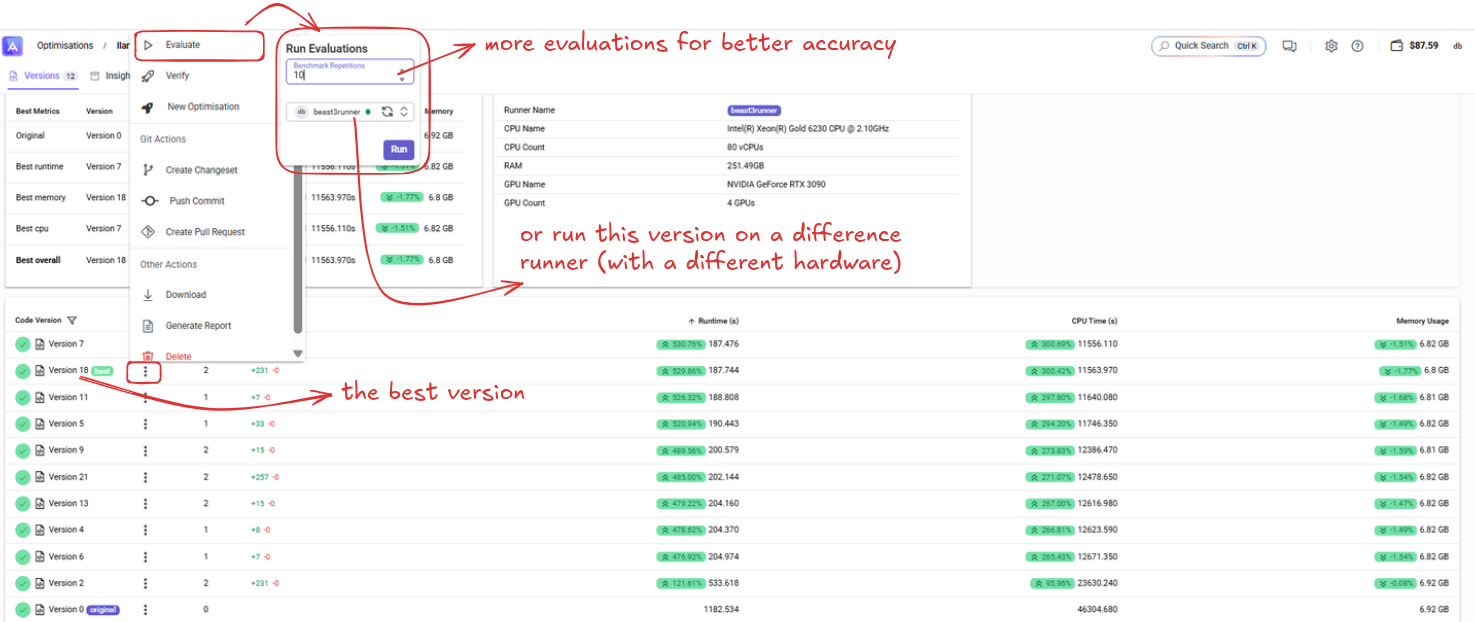
Evaluate
- Purpose: Run additional performance evaluations on this version
- Configuration:
- Benchmark Repetitions: Set number of evaluation runs (e.g., 10 for better accuracy)
- Runner Selection: Choose specific hardware (e.g., beast9runner)
- Different Hardware: Test performance on different systems
- Use: Get more accurate performance data or test on target deployment hardware
- Benefit: Higher repetitions provide more reliable performance metrics
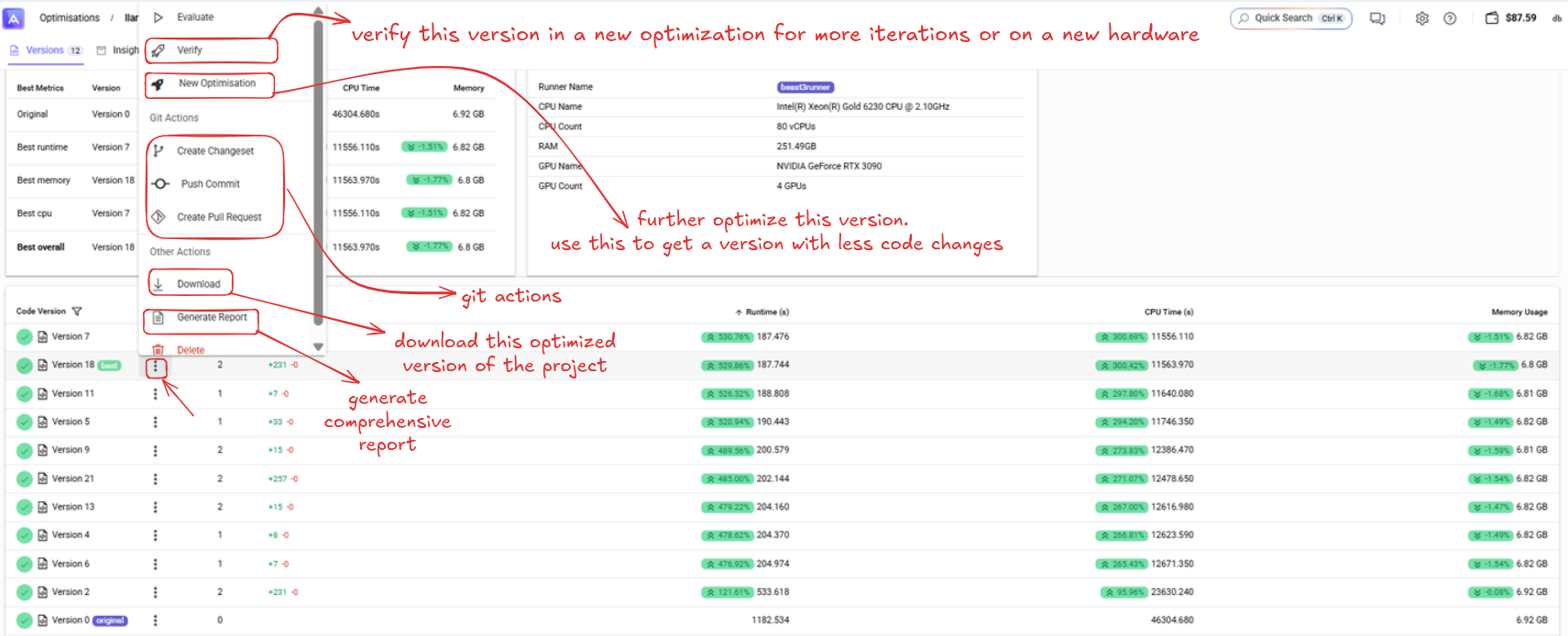
Verify
- Purpose: Run additional validation tests on this version
- Options:
- More evaluations: Run additional benchmarks for better accuracy
- Different hardware: Test on different runner/hardware configuration
- Use: Confirm performance consistency
New Optimization
- Purpose: Create another optimization using this version as the starting point
- Use: Iterative improvement for even better performance
- Benefit: Build upon successful optimizations
Git Integration
Create Changeset
- Purpose: Generate a Git changeset for the optimization
- Use: Apply changes to your existing Git repository
- Benefit: Maintain version control history
Push Commit
- Purpose: Automatically commit optimized code to your repository
- Use: Direct integration with your development workflow
Create Pull Request
- Purpose: Generate a pull request with the optimization
- Use: Code review process before merging optimizations
Download Actions
Download Code
- Purpose: Get the optimized source code files
- Use: Implement the optimized version in your project
- Format: Source code files ready for deployment
Generate Report
- Purpose: Create a comprehensive PDF report
- Contains: Performance metrics, code changes, and optimization details
- Use: Documentation and sharing results with your team
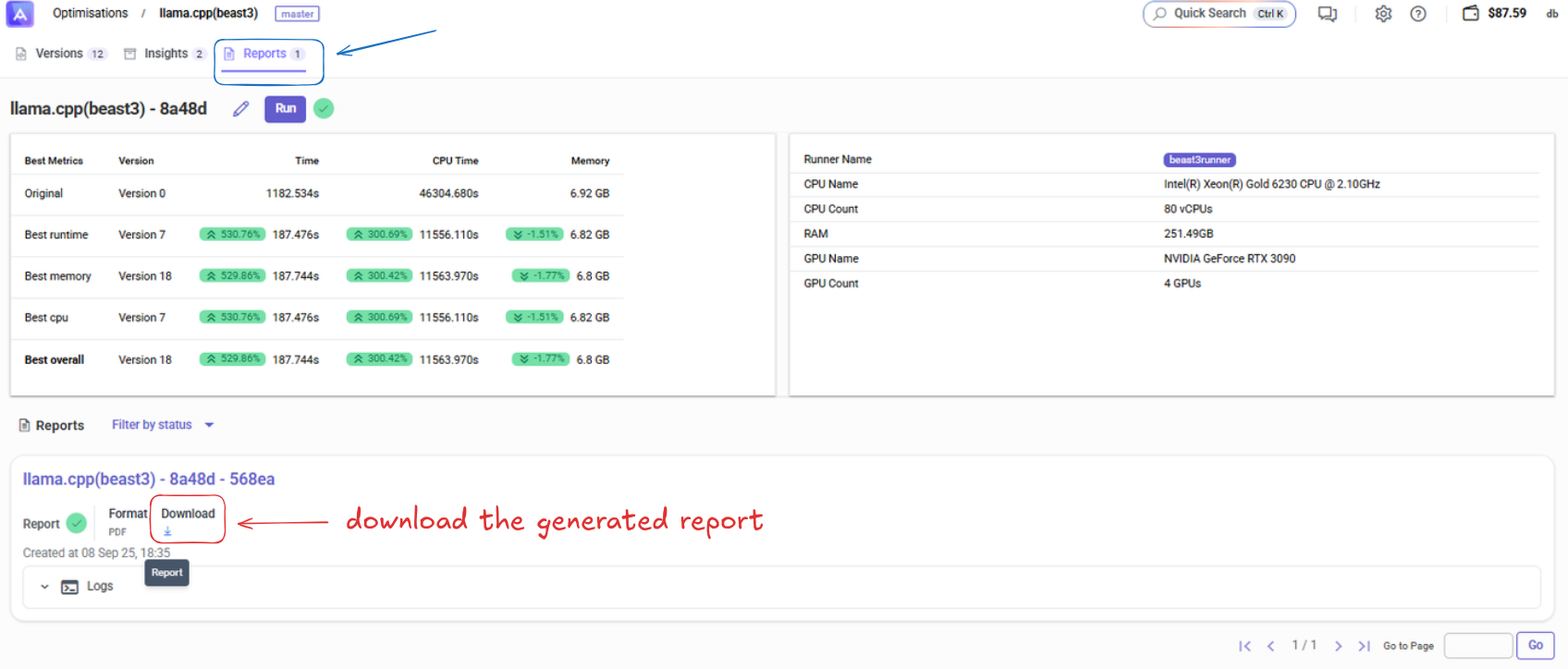
Quick Action Guide
To Deploy Your Code
- Download → Get the optimized source files
- Test in your development environment
- Deploy to production
To Document Results
- Generate Report → Create PDF documentation
- Share with team members
- Archive optimization results
To Continue Optimizing
- New Optimization → Use current version as baseline
- Verify → Test on different hardware or with more repetitions
- Iterate until you reach desired performance
To Integrate with Git
- Create Changeset → Generate Git-compatible changes
- Push Commit → Direct commit to repository
- Create Pull Request → Initiate code review process
Best Practices
- Always download and test optimized code before production deployment
- Generate reports for important optimizations to maintain documentation
- Use verification when deploying to different hardware than used for optimization
- Create changesets to maintain proper version control history
Tips
- In our example Version 18 shows as "best" - this indicates the highest performing version
- Green performance indicators show excellent results
- Use "Verify" to test optimizations on your target deployment hardware
- Multiple evaluations improve result accuracy but take more time